Creating Your First IFTTT Recipe
1) First create an IFTTT account
The first step is to sign up for an IFTTT account at ifttt.com. I’m going to assume that you have also registered for an unforgettable.me account and you know how to log in and see the events you have stored.
2) Next create a new recipe
Now, on the IFTTT website click on "My Recipes", and then on the "Create Recipe" button.

3) Choose a Trigger Channel
You will see large text that says: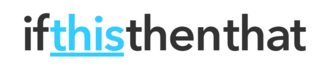
Click on the this part of "ifthisthenthat" text. You will see all of the channels that you can use to trigger actions. For this tutorial, I'm going to choose the Google Calendar channel (because there are so many you can also use the search box to find the one you want). If you haven't already IFTTT will ask you to authorize access to your Gmail account.
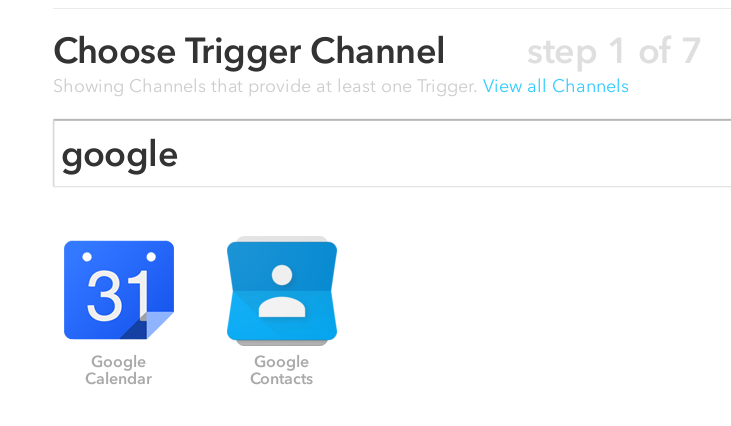
4) Choose a Trigger
Because calendars can be edited and we want to retain as accurate a record of events as we can, I am going to use the "Any event starts" action (so click on that button). The trigger will only fire when the event is about to occur. This is better than triggering an event when it is created because that event may be edited or deleted before it occurs. Now click on "Create Trigger".
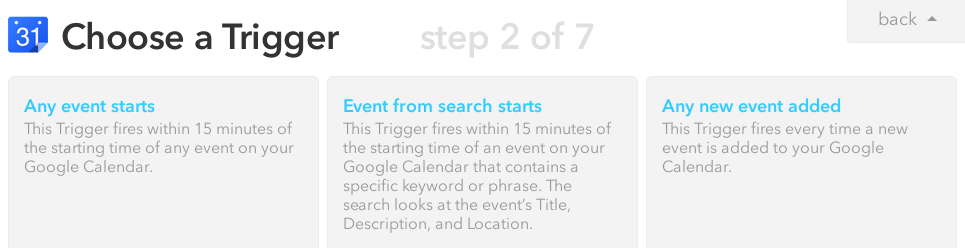
5) Choose "Maker" as the Action Channel
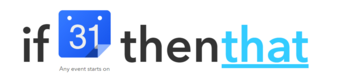
You will see the image above. Now click on that. Select the "Maker" channel and choose "Make a web request".
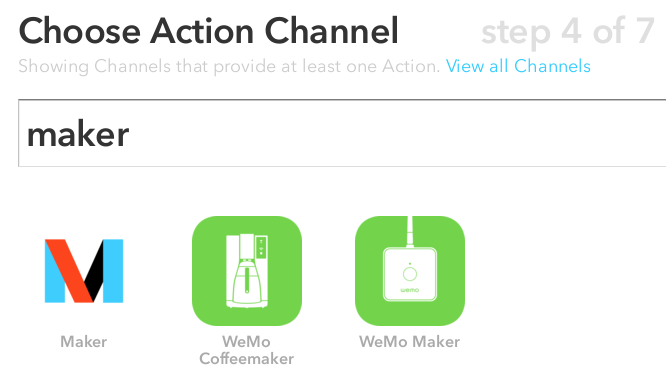
5) Complete Action Fields
You should see a form with URL, Method, Content Type and Body fields. For our Google Calendar example, you would fill them in as follows:
URL
https://worker.un-forgettable.com/iftttMethod
POSTContentType
application/jsonBody
{
"AugmenterName": "IFTTTCalendar",
"UserId": "<your userid here>",
"StartTime": "{{StartTime}}",
"EndTime": "{{EndTime}}",
"Keywords": ["Calendar"],
"Subject": "{{Subject}}",
"Location": "{{Location}}"
}To find your userid, log into unforgettable.me and then look in the dropdown menu at the top on the right. Finally, click on "Create Action" and you are done. Now each time an event in your Google Calendar occurs it will be stored in unforgettable.me.
That's it, pat yourself on the back because you have linked you first IFTTT channel to Unforgettable.me!
Adapting the Google Calendar Recipe for other channels
You can easily adapt the Google Calendar recipe for other trigger channels. What is inserted in unforgettable.me is determined by what is in the Body field. The AugmenterName is the name of the type of event. In this case, I have called it IFTTTCalendar, so I know where the information came from.
StartTime and EndTime indicate when the event started and finished. For the Google Calendar trigger there are "Ingredients" called StartTime and EndTime (they are the tags between {{ and }}). For different trigger channels the name(s) may differ. For instance, the code for recording a sent SMS looks like this:
{
"AugmenterName": "IFTTTSMS",
"UserId": "<your userid here>",
"StartTime": "{{OccurredAt}}",
"EndTime": "{{OccurredAt}}",
"Keywords": ["SMS Sent"],
"Name": "{{ContactName}}",
"Text": "{{Text}}",
"Number": "{{ToNumber}}"
}Note because an SMS happens at an instant in time, the start and end times are the same. If you click on the beaker symbol in the body field, a drop down showing all the available ingredients will appear (although sometimes it is quite slow and unreliable). These are all of the pieces of information you can store.
AugmenterName, UserId, StartTime, and EndTime must be provided. All other fields are optional and you are free to make up names that suit you.
Special fields
There are two special optional fields. The "Keywords" field allows you to specify a list of keywords to add to the event. And the "PhotoURL" field allows you to specify the URL of an image to add to the event. For example, the following code stores images taken by an iPhone or iPad in unforgettable.me.
{
"AugmenterName": "IFTTTiOSPhoto",
"UserId": "<your userid here>",
"StartTime": "{{TakenDate}}",
"EndTime": "{{TakenDate}}",
"Keywords": ["iOS Photo"],
"PhotoURL": "{{PublicPhotoURL}}"
}Now you are set to create your own IFTTT recipes to store events in unforgettable.me. I have listed the code for some of my favorite recipes in the IFTTT Recipe Book. Using IFTTT greatly expands the data you can collect and your ability to recollect, reflect and reminisce. So, give it a try.